Confirm your account type - Internal
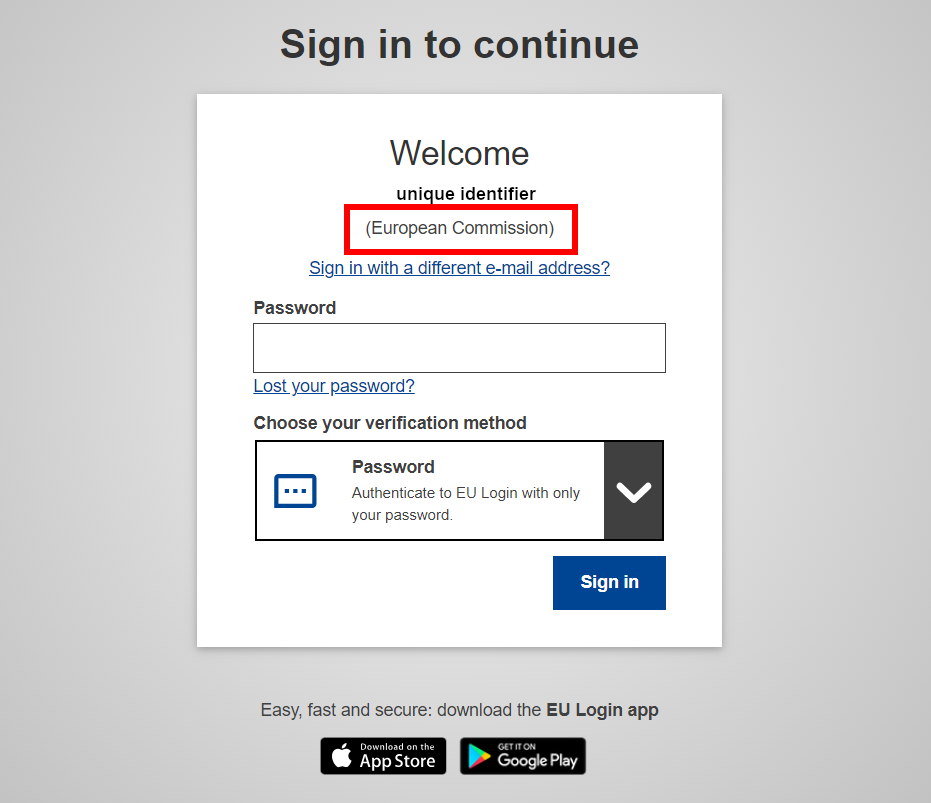
Please follow these simple steps to confirm your account type:
- Open the EU Login page
- Enter your email address or unique identifier and click next
- See the results. In this case you should read the name of your organisation between parenthesis under your unique identifier. The screenshot on the right shows a European Commission employee account.
Filter by
EU Institution staff FAQ (44)
RSSEU Login is an authentication service used by applications. To access your application, please use the specific URL of your application.
You will need to change the PIN code from the mobile app settings. Please click on the question link for detailed information explaining how to do so.
Depending on the application you are trying to access, not all log in options may be available. We strongly recommend that you create an EU Login account in case you do not have one yet. Please click on the question link for more information.
Your issue may be because your browser has saved your password. Please click on the question link for more information which should help you resolve this issue.
You might have entered a wrong password. Please try again to login with the correct one. Should this still not work, you can request a new password. Please click on the question link for more information about how to do so.
You can enter the unique identifier (which is the same as your EU Institution UserID) of your EU Login account instead of your email, in order to login with your account.
Please click on the question link for more information about frequent error codes of the EU Login mobile application.
For security reasons, you must wait at least one day before you can change your password again. If you try too early, EU Login will display an error message. Please click on the question link for more information.
Yes, the EU Login Mobile app is free and can be obtained from the Google Play Store (Android) or the App Store (iOS).
After installing it, you need to initialise it. To do so, you need a PC in addition to your mobile device.
Please click on the question link for detailed information explaining how to change your email address in your EU Login account.
This happens if too many incorrect passwords are entered in a row. During that time, you will not be able to log in or reset your password. Please click on the question link for more information.
Sign in with an EU Login account using a Trusted Platform or
Security Key
EU Login uses of the Single sign-on (SSO) authentication scheme which allows users to log in once and access services without re-entering authentication factors. EU Login has also implemented the Adaptative Authentication mechanism. Please click on the question link for more information.
Sign in with an EU Login account using a token/token Cram
Sign in with an EU Login account using On Mobile authentication
Sign in with the EU Login Mobile App PIN code version 1.10
Sign in with the EU Login Mobile App QR code
Sign in with your electronic ID (eID)
Make sure to accept all app permissions during the enrolment process. To function correctly, the app needs you to allow notifications and access the camera for scanning the QR code. If you refuse those permissions, the app will not work. Please click on the question link for more information.
This page explains how to sign transactions using EU Login
