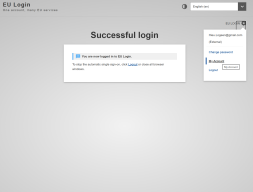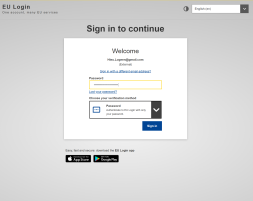Navigate to your account configuration menu
1. Navigate using your browser to My Account
2. Login with your email address + password.
3. Click on “Configure my account”
Note: This action may require stronger authentication if you already added other second factors to your account.
Configure your account
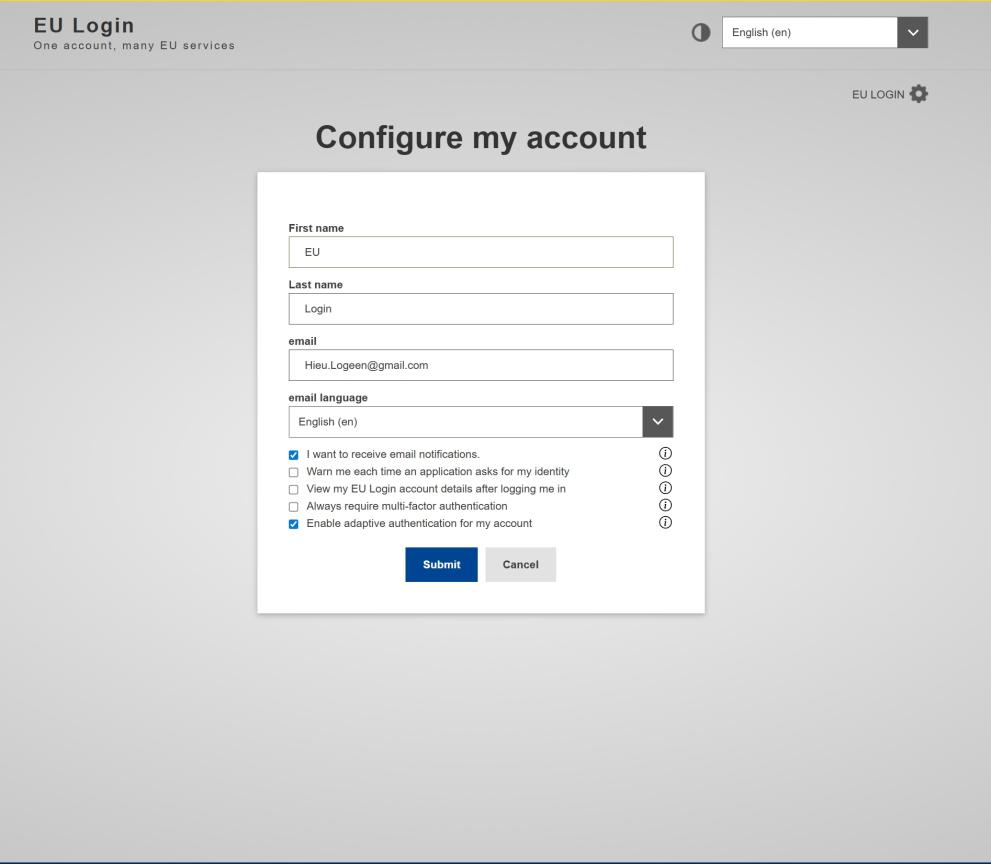
This menu allows you to manage your personal data as well as configure different options. Let's go over each in detail:
- The top part of the menu allows you to change your first name and last name, your email address and choose the language in which EU Login emails will be sent. Note: You cannot manage these items if you are using an internal, EU Institution staff account.
- I want to receive email notifications: Even though EU Login only sends email notifications for changes applied to your account, you may disable notifications in case you do not want to receive any.
- Warn me each time an application asks for my identity:is an option that: when enabled, you will be redirected to an intermediate page asking you to explicitly confirm you want to proceed before redirecting you to the website/application you tried to access.
- View my EU Login account details after logging me in: Enabling this option will redirect you to your Account Details page each time you log in.
- Always require multi-factor authentication: When ticked, this option will remove the Password verification method, you will always have to use multi-factor authentication. Note: In case you loose access to your verification method (e.g. mobile device), you will be completely locked out. This is why we advise to have more than one verification method.
- Enable adaptive authentication for my account: With this option enabled, EU Login will not always ask you for your passwordbefore you can use your second factor, based on your browsing configuration.